Subtle Reflection Tutorial
"In this tutorial I'll show you how to create something I made that came out far better than expected and I decided to settle with the "Subtle Reflection" text effect. Feel free to experiment with different settings than I used. Might be mandatory if you're working in a different size than I was.
Enough talk, let's get started."

Creating A New Document
Mouse-over the "File" tab in the upper-right corner of Photoshop and press "New". A window as shown below will appear. Type in the settings I used or experiment as you wish, but I can't guarantee the same end result as shown in this tutorial.

Writing Your Desired Text
Select the "Horizontal Type Tool" on the toolbar to your left and write your desired text. I chose a font called "Slant", and made it 240 pt. Next, if you want to completely center the text, select the text layer in your layers window, right-click and then mouse over and click "Razterize Type".
Now select the Move Tool and press ctrl+a on your keyboard to select the whole canvas. Then, at the top of your screen, you'll see these 2 buttons: . Press them both once and you'll center your text in the canvas.

Blending Options
Now we'll start colorizing our text, throwing on lots of different blending options. Right-click your text layer, mouse-over and click the "Blending Options" button. In these next few pictures I have shown which settings I have used. Again, feel free to experiment. (Do not mind the checked "Drop Shadow" box. It was not meant to be checked and I un-checked it later on).






(Simply press somewhere on the gradient bar to create another Color Stop and type in "50" in Location to center it)
This is how my text looks after all of these blending options have been set.

Creating the 3D-Effect
This next step to create the 3D-effect is fairly simple, yet vital for the overall look of your text. Select your text layer in the layers windows, then grab the Move Tool . Now, while holding down "Alt", press the right-arrow key on your keyboard and afterwards press the down-arrow key. Repeat this process until you have 18 layers (last layer should be " - Copy 17"). Now scroll down in your layers window until you find the Background layer. Press the button next to its thumbnail to hide it, then select your original text layer (the one without "copy" in its name), right-click it and click the "Merge Visible". Now you'll be left with a single text layer for convenience purposes. Your text should now look something like this:

Creating the Reflection
This is where your picture really starts building depth. Select your text layer and copy it (right-click - duplicate layer). Move your new layer under your original text layer and rename it "Reflection". Then while having the new reflection layer selected, press ctrl+T to bring up the transformation options. Right-click inside the box that should now surround your text and click "Distort". Click and hold the middle square in the top, then drag downwards so the text is upside down. Try to get it to be half the size of the original text & choose flip vertically.

Select your reflection layer, then click the Layer Mask button in the bottom of your layers window. Now grab the Gradient Tool (it may be behind the Paint Bucket Tool . If so, simply right-click and select the Gradient Tool from the drop-down menu.) In the upper-right corner of your screen you'll see the gradient bar again . Set the colors to black and white. Next to the gradient bar you'll see 5 different buttons. Make sure the Linear Gradient button is selected , "Mode" is set to "Normal", "Opacity" is set to 100%, "Dither" is checked and "Transparency" is Checked. "Reverse" should not be checked. Now draw a gradient from the top of the reflection to the bottom. Do this while holding down "Shift" for a vertical gradient. Your outcome should be something like this:

(If your gradient fades from bottom to top, and not top to bottom, try checking "Reverse" and do the gradient again).
Click your reflection layer's thumbnail to select the actual reflection and not the layer mask, then click "Filter" and from the drop-down menu find "Stylize" and lasty click "Diffuse".
Click "Anisotropic" and press "OK". Then go to "Filter" again, but this time find "Distort" and from the drop-down menu click "Ripple".
"Amount" should be set to 65% and "Size" to Medium.
Now add an Inner Glow blending option to both your reflection layer and original text layer.
Reflection layer Inner Glow:

Original text layer Inner Glow:

Your reflection should look somewhat like below:

Cutting Your Text in Half
Grab a hold of your Pen Tool and make sure your settings are as follows
Now select your original text layer and click outside your first letter, then in the middle of your text and drag to form a curve:

Then click outside your last letter to form a curve in the opposite direction and simply click all the way around your text to connect it to your starting point while avoiding to accidentally cut through it

Now right-click inside the shape you've just created and click "Make Selection". Make sure the settings are as follows, then click "OK".

With your selection still active, grab any of the Lasso tools , right-click inside your selection and click "Layer via Cut". Your text will now be split in 2 seperate layers. Rename the top part of the text "Top", and the bottom part "Bottom".
Head into Blending Options on both layers and set the "Inner Glow" opacity to 75%.

Select your "Top" layer and hit ctrl+T to enter Free Transform. Now look at the top of your screen and you'll run into this field . Type in -1,0 to rotate it by 1 degree. If it prompts you to complete the transformation, press "OK". Otherwise, try to just hit "Enter" when you've typed in -1,0. Then nudge it a few times to fit properly like so:

Select both your "Top" and your "Bottom" layer by holding down ctrl while left-clicking them. When both are selected, hit ctrl+T to enter Free Transform. Now rotate it by -5,0 . Move your text so your initial letter almost touches the reflection's:

Warp Transformation
Select your reflection layer and hit ctrl+T to enter Free Transform. Now find and select "Warp". This is how we'll pull our reflection up a bit to match the text's angle. Click and hold the upper-right corner square and drag it up just a tiny bit so your last letter in your reflection is parallel with the last letter in the text:

Now click where the arrow is pointing, then drag up a bit. Afterwards, drag the upper-right corner a tad again:

Hit enter when this is done. Hit ctrl+T again to enter Free Transform, then rotate it so that it is parallel with the text. Now set the reflection layer's opacity to 75% in the top of the layers window
Go to "Filter", "Distort" and "Ripple" once again, and enter 35% amount, then press "OK".
Now go back to "Filter", but find "Sharpen" and then "Smart Sharpen" from the drop-down menu. Enter 30 amount & 64 radious, then hit "OK".
Double-click your "Background" layer, then hit "OK" when prompt to make a new layer. Open up Blending Options on the new layer which should be called "Layer 0". Click "Gradient Overlay" and enter the following settings:

The following hexadecimals in the top of the picture are the blue tones:

If the colors are upside down, click the "Reverse" button.
This is what it should look like:

Now hit ctrl+T to bring up Free Transform, then right-click and find "Warp". Try to make the end of the branch as thin as possible by dragging the top op the top-left box down a bit, then the bottom of that box up a bit. Do this a few times until you have something like this:

Then hit "Enter".
Now all you've got left to do is copy the branch layer, then move it around and place it where it fits well. You can also cut parts of it off to make smaller bits. Throwing on a Gaussian Blur (Filter - Blur - Gaussian Blur) on some of the layers might help as well, anything between 0-2 in radius. Continue until you have something like below, or until you find it suiting:
Head down to your "Background" layer, open up Blending Options and add an Inner Shadow with these settings:

Add anything you'd like to the background (like the plane in the distance) or don't. It's up to you. But for now, you're basically done.









